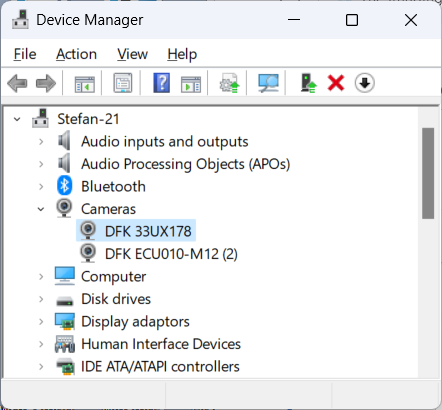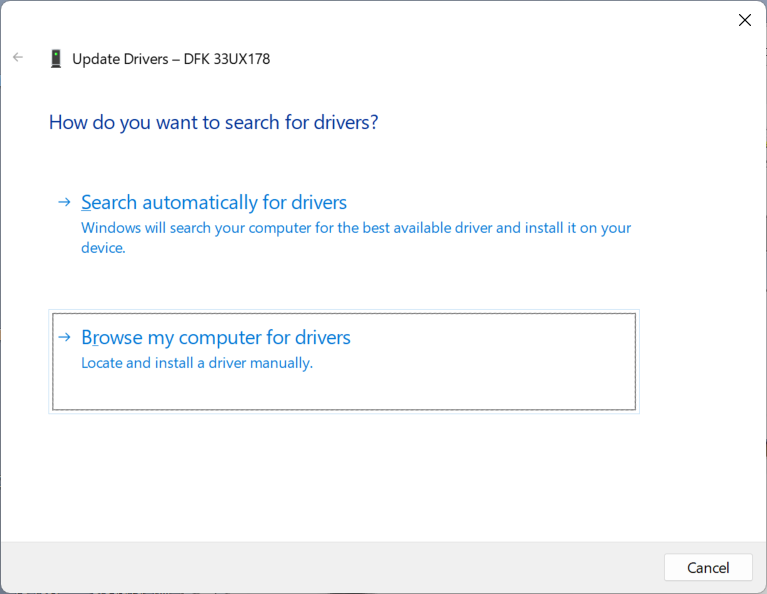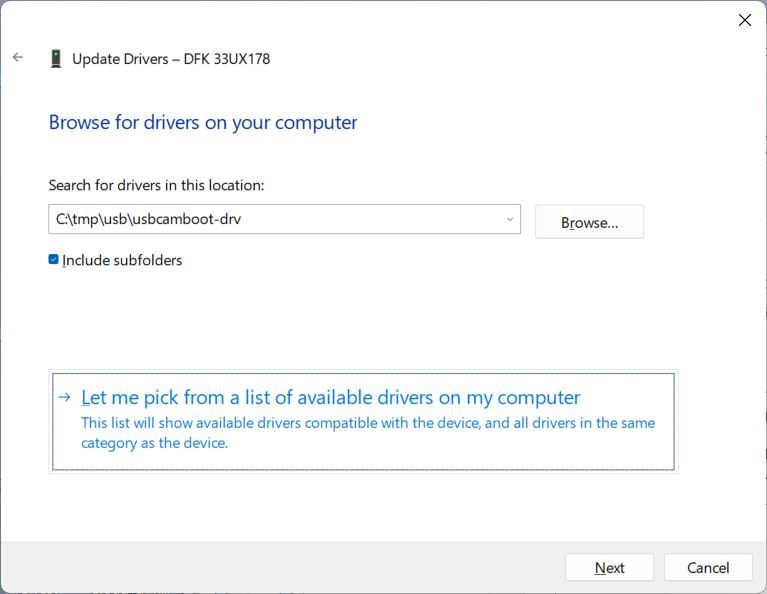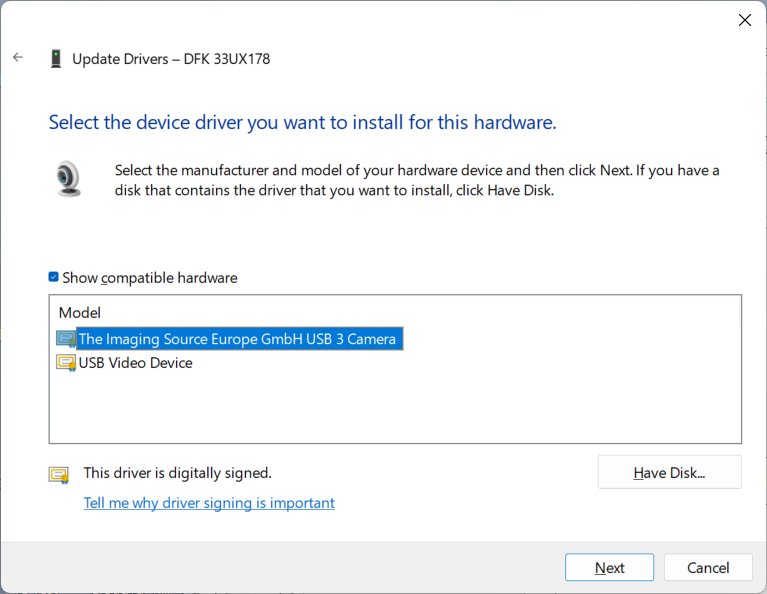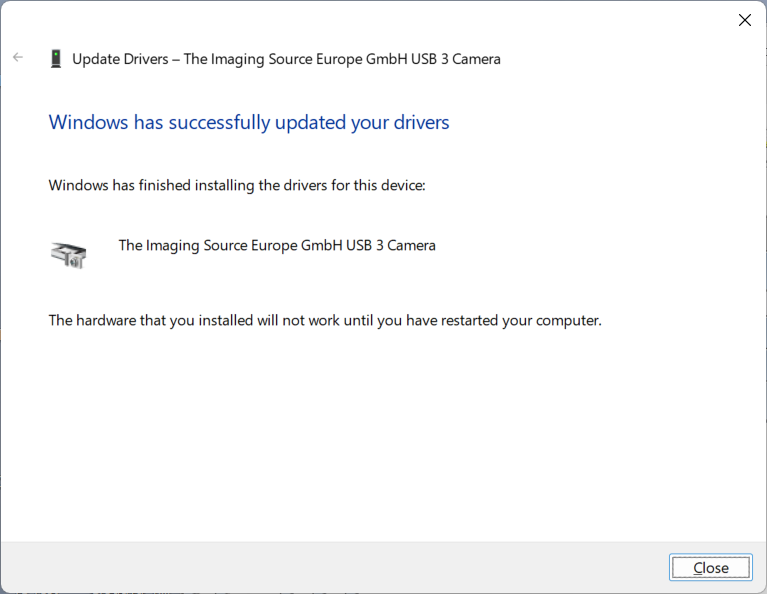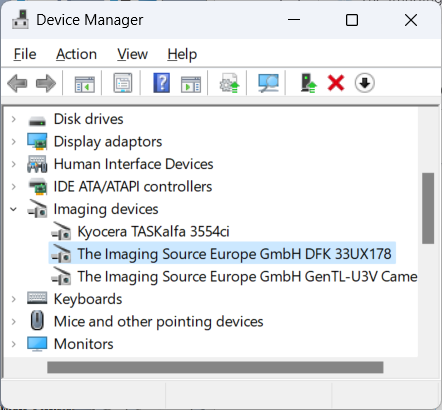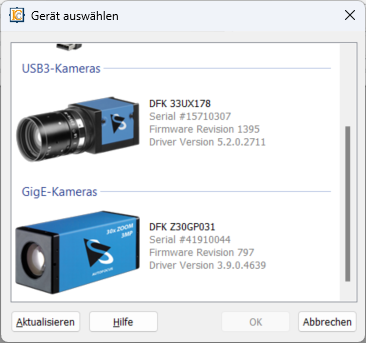Despite TIS USB camera driver is installed the Windows standard driver is still in use
It can happen that the USB camera driver is installed from The Imaging Source download page, but is not used by Windows or the Windows Device Manager. The camera list then looks like this in IC Capture:
The camera serial number, the firmware version and the driver version that IC Capture 2.5 displays usually in the camera selection dialog are missing. Another consequence is that many camera properties such as trigger, tone mapping etc. are missing too.
To install the driver manually, start the Windows Device Manager. The easiest way to do this is to right-click on the Windows Start menu button and select the Device Manager. It then looks like this:
The DFK 33UX178 is displayed here under "Cameras", which indicates the wrong driver. The camera is expected to be listed under "Imaging devices" if the correct driver is installed. Now right-click on the camera and select "Update driver" from the context menu. The following dialog appears:
Click on the lower "Browse..." option. Now this is shown:
Click on "Let me pick...". Then there is
If the The Imaging Source driver is already installed on the computer, it will be displayed as shown in the picture. If this entry is missing, the driver has simply not been installed.
Now simply click the "Next" button and the driver will be installed:
The message stating the computer must be restarted only appears. if the camera was occupied by another program during the driver installation.
After successful driver installation, the camera is listed under "Imaging devices":
The camera is shown in IC Capture correctly:
For further questions, please use our contact form